My course isn’t showing as complete
Please make sure that you have marked each lesson within a course as complete. You can mark a lesson as complete by scrolling down below the lesson content and clicking the button labelled ‘Complete Lesson’. N.B. This is also required for the final page which lists all course resources.
Once all lessons have been marked as complete, you can view your certificate on the course completion page or in your account here.
Each course progresses from one lesson to the next by clicking on the ‘complete lesson’ orange button at the bottom of the lesson page, which generally appears below the ‘Need help? Try our online troubleshooting’ message. It looks like this:
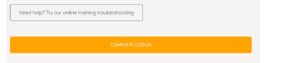
Finally at the end of the course there will be a button that allows you to show that you’ve completed the entire course, and the certificate is released. It looks like this:
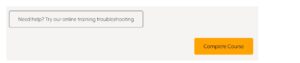
Having marked the course as complete, you will then be sent to a ‘Congratulations’ page where you are offered a variety of options including being able to download your certificate.
If you do not end up on a ‘Congratulations’ page, go back to the start of the course and click through every lesson, ensuring that it is marked as complete.
If you’re having difficulties going from one lesson to the next, or the button itself doesn’t appear, sometimes it’s because of a simple caching issue, whereby your device isn’t calling the most up-to-date page from the server, and so is only offering you one it’s stored in memory, which isn’t yet marked as complete.
If this happens, try this:
- Please restart your device and close all tabs on your browser before trying to access the page again – this solves the issue 9 times out of 10!
- If that doesn’t work, log out by going to https://www.carolynspring.com/my-account/customer-logout/
- Log back in by going to https://www.carolynspring.com/my-account
- Check if the problem is resolved
- If not, following the instructions for your particular device and browser at https://clear-my-cache.com/ to clear your cache
- If it still won’t work, please get in touch with the following information:
- The course you’re stuck on
- The URL of the page you’re on where you can’t progress
- Whether you’re using a phone (Android or iPhone?) or laptop (Windows or Mac) to access the material
- Which browser you are using (e.g. Chrome, Safari)